Posting Across Multiple Channels in Teams
Why should you want to know how to post a message in multiple channels in Teams?
Knowing how to post in multiple channels in Teams is extremely handy to know. The answer to this question is revealed by a button that also allows you to add formatting to a post in Microsoft Teams. That button is the formatting button. So, if you want to get directly to how you post a message across multiple channels, which also includes multiple teams, this is what you do:
First, obviousy, open Microsoft Teams and click on the New Convesation Button:

Now you are presented with the usual message box. However, before you can post this in multiple channels, you must click on the Format button.

The Format button will display the formatting options. As you can see from the above picture.
Now that you have the formatting options available you can see the Post in multiple channels button at the top. Give it a click.

Next, you need to decide which channels and in what Teams you would like to post this message. Click the Select Channels button to the right.

Select the channels you would like this message to be posted to by ticking the check boxes. If you have a lot of channels and teams to wade through you can use the search feature.

Once you have selected your channels you can now start writing your message. You can alternatively post the message in multiple channels after you have written it.
Announcing an Event in Multiple Channels in Teams
So, this is how you post in mulitple channels in Microsoft Teams. Teams is a great way to announce an event. So, why not use this skill to make an announcement about an upcoming company BBQ or other event.
Once you have created a message to post across multiple channels in Microsoft Teams, you then clicked on the Format button in the bottom left of the new conversation box. This meant you could access the "Post in multiple channels" button at the top of the new conversation box.
You may have noticed that along the top of the same new conversation box is another button that says "Conversation".

After you've click on the drop-down list you can select announcement. This changes the layout of the message from a normal, formatted, conversation message to an announcement.

Now you can click in the headline of your announcement and add some text of your own. In the above Teams training video we created an announcement advertising an upcoming BBQ.
If you want you can change the colour of the banner by using the colour button to the right.

Adding a Picture to a Teams Announcement
You can add a picture to a Teams announcement by using the add image button to the announcement. (Remember that you need to change the message from conversation to announcement mode).
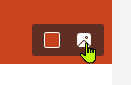
Then you can select the picture you want to upload by clicking on the Upload an Image button.

You can pretty much choose any size of image you want for the banner, however bear in mind that this will be a banner at the top of the announcement. This means that the majority of your image will be cropped.

You can also use the slider (see above picture) to adjust the size of the image. When you are satisfied you can click on Done.
Once you have completed your message you can click on the post button.
![]()
The shortcut key for this, while you are in format mode, is Ctrl & Enter.
Updating a Post Across Multiple Channels
Now that you have created a message across multiple Channels and Teams in Microsoft Teams you might want to update your work. The is really handly if you need to make some changes to the original message you posted.
To update the post all you need to do is edit the original message by clicking on the post you created then using the ellipsis in the top right corner of the message. Select Edit and then you can make changes to the post.

Make the changes that you want and then click on the post button (Ctrl & Enter) to update the message.
Deleting a Post across Multiple Channels
Now that you know how to post across mulitple channels in Teams, you'll want to know how to delete those messages. Deleting a post across multiple channels is possible if you originally created a post across multiple channels. If you want to delete the post or announcement you first need to open the original post.
Click on the ellipsis in the top right corner then select Delete.
You will now see the following message displayed:

Just make sure that the "Delete this message from " check box is selected, then click Yes, delete. Your message will be deleted from all of the channels you posted to.
There you have it! Now you know how to post across multiple channels in Teams. Not only that, you've also seen how to update and delete posts. Moreover, you now know how to create an announcement. This announcement feature is fantastic to announce events in your organisation.
Where to go from here?
Why not check out our Microsoft Teams training courses to make sure you and your team are getting the best out of this amazing bit of software.
If you want to know more about Teams then check the Teams page on the Microsoft website.






